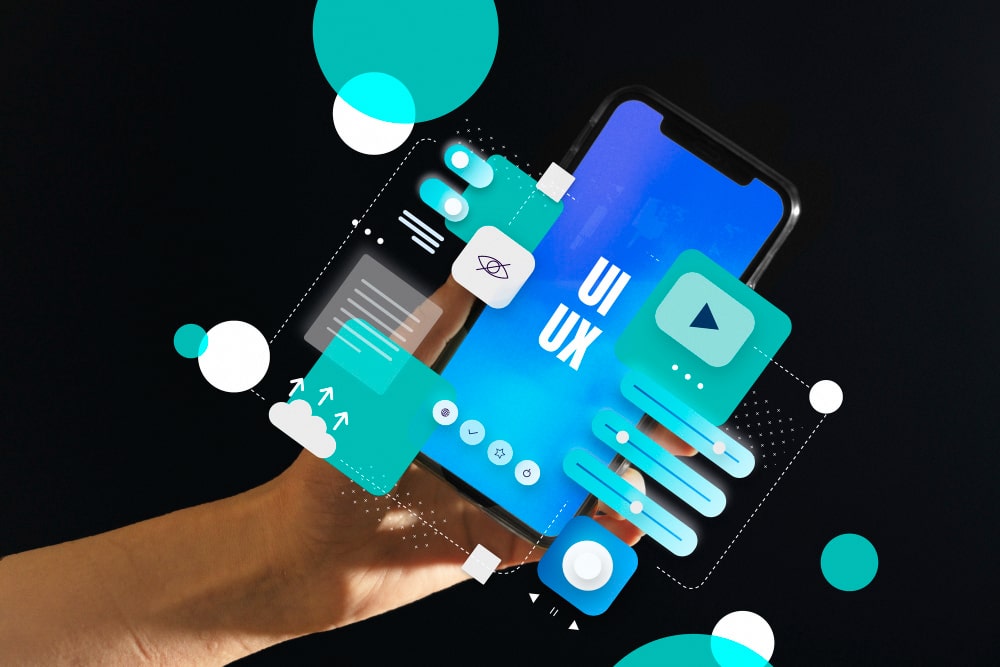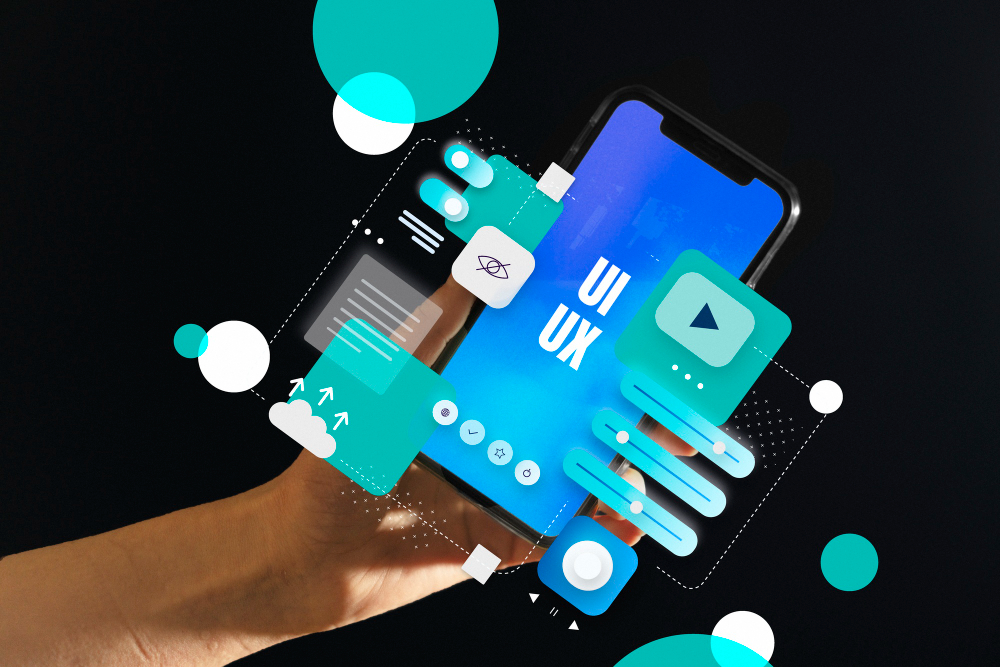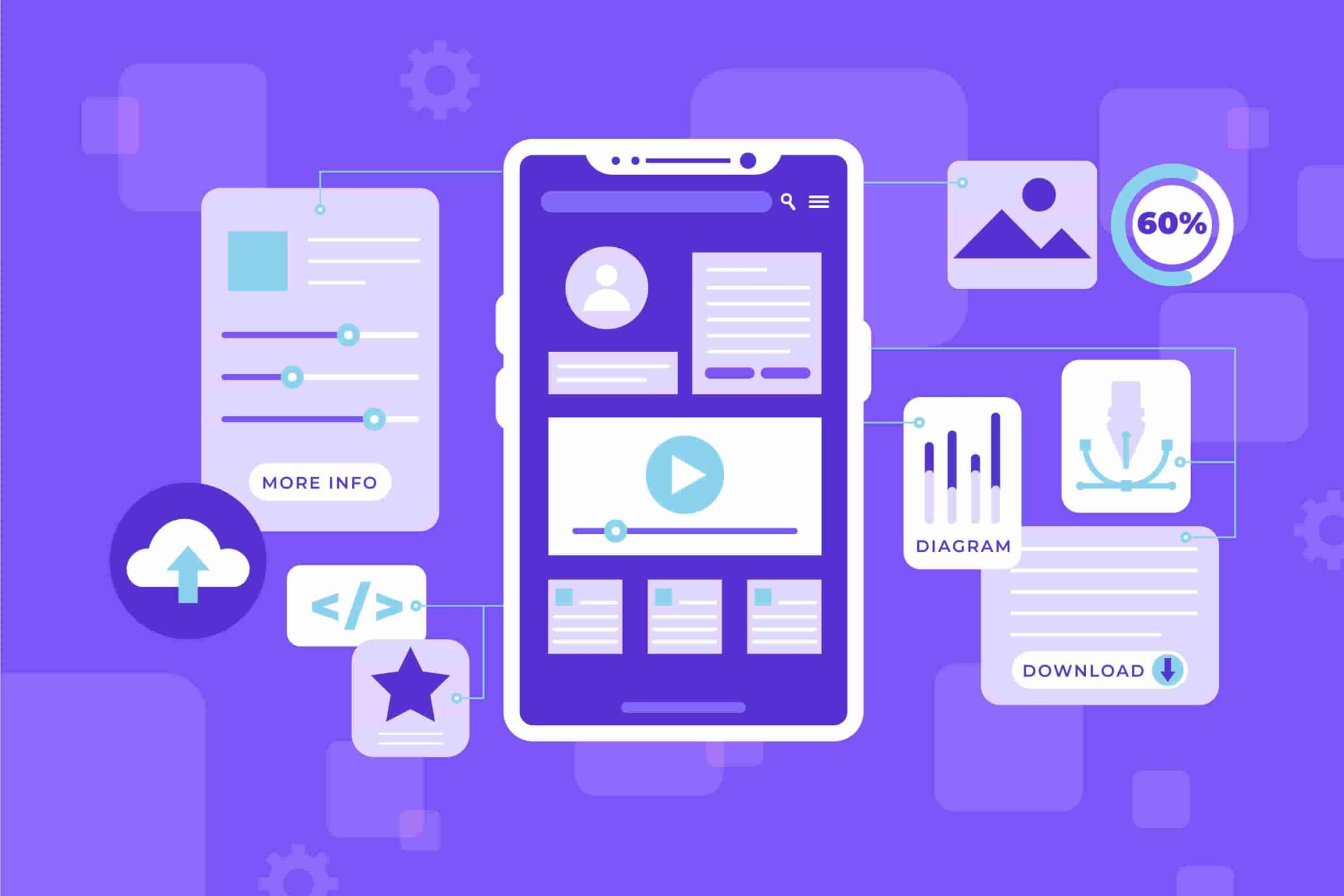Are You Here To Know How To Hosting a Flutter Web App?

In today’s digital age, having a strong online presence is crucial for businesses and developers alike. With the rise of cross-platform frameworks like Flutter, developers can now build stunning web applications with ease. However, once the development is complete, the next step is hosting the Flutter web app to make it accessible to users worldwide. In this guide, we’ll delve into the process of hosting a Flutter web app, covering everything from choosing a hosting provider to deployment strategies.
Understanding Flutter Web Hosting
What is Flutter web hosting?
Why is hosting necessary for Flutter web apps?
Preparing Your Flutter Web App for Hosting
Optimizing code and assets
Testing across different browsers and devices
Ensuring performance and responsiveness
Choosing a Hosting Provider
Evaluating different hosting options (Firebase Hosting, Netlify, Vercel, GitHub Pages, etc.)
Factors to consider: scalability, pricing, ease of use, support for Flutter web apps
Setting Up Your Hosting Environment
Creating an account (if necessary)
Configuring project settings
Connecting your Flutter web app to the hosting platform
Building Your Flutter Web App
Compiling Flutter code for the web platform
Generating optimized JavaScript, HTML, and CSS files
Resolving any build errors or dependencies
Deploying Your Flutter Web App
Step-by-step deployment process with Firebase Hosting
Installing Firebase CLI
Logging in to Firebase
Initializing Firebase Hosting for your project
Deploying your Flutter web app
Alternative deployment methods for other hosting providers
Configuring Custom Domains (Optional)
Registering a custom domain (if you don’t have one)
Updating DNS settings to point to your hosting provider
Configuring SSL certificates for secure connections
Monitoring and Maintenance
Monitoring app performance and uptime
Handling updates and version control
Scaling resources as needed to accommodate increased traffic
Hosting a “Flutter web app” involves a few steps. Let’s walk through them:
1. Build the App for Release
a. First build your app for deployment using the flutter build web command. This generates the app, including assets, and places the files into the /build/web directory of your project.
b. You can also choose which renderer to use by using the `web-renderer` option.
c. The release build of a simple app has the following structure:
d. Launch a web server (e.g., python -m http. server 8000`), and open the `/build/web` directory. Navigate to `localhost:8000` in your browser to view the release version of your app.
2. Deploying to the Web
a. When you’re ready to deploy your app, you can upload the release bundle to various services.
b. Firebase Hosting Use the Firebase CLI to build and release your Flutter app with Firebase Hosting.
c. Install or update the Firebase CLI. npm install -g firebase-tools
Initialize Firebase firebase init hosting.
d. Choose Flutter Web as your web framework.
e. Deploy the app to Firebase Hosting. Firebase deploy
This command automatically runs `flutter build web –release so you don’t need a separate build step.
- Other options include GitHub Pages, Google Cloud Hosting, or configuring an Apache server.
3. Requirements
a. To create a Flutter app with web support, you need:
b. Flutter SDK (install instructions [here](https://flutter.dev/docs/get-started/install))
c. Chrome (for debugging)
d. Optional: An IDE that supports Flutter (e.g., Visual Studio Code, Android Studio, IntelliJ IDEA) with Flutter and Dart plugins installed.Remember that hot reload is not supported in a web browser, but hot restart works. Happy hosting!
Let’s dive into what Firebase Hosting is and how it can simplify your web app deployment process.
What is Firebase Hosting?
Firebase Hosting is a fast, secure, and reliable hosting service provided by Google for developers to deploy web applications. It’s designed to handle both static assets (such as HTML, CSS, and JavaScript files) and dynamic content generation using serverless functions. Here are some key features:
Fast and Secure
- Zero-configuration SSL Content is always delivered securely over HTTPS.
- Files are cached on SSDs at CDN edges around the world and served as gzip or Brotli for optimal compression.
- No matter where your users are, the content is delivered quickly.
Easy Deployment
- With a single command using the Firebase CLI (`firebase deploy`), you can get your app up and running in seconds.
- Hosting provides one-click rollbacks if you need to undo a deployment.
Preview Changes Before Going Live
- View and test your changes on a locally hosted URL.
- Interact with an emulated backend.
- Share your changes with teammates using temporary preview URLs.
- GitHub integration for easy iterations during development.
Domain Management
- Use a Firebase-provided subdomain or register your custom domain.
- No-cost SSL certificate for security out of the box.
Effective Scalability
- Backed by Google Cloud infrastructure, Firebase Hosting ensures scalability to meet your users’ needs.
How Does It Work?
Deploying Files
- Using the Firebase CLI, you deploy files from local directories on your computer to Firebase Hosting servers.
- Beyond serving static content, you can use Cloud Functions for Firebase or Cloud Run to serve dynamic content and host microservices on your sites.
SSL Connection
- All content is served over an SSL connection from the closest edge server on Firebase’s global CDN.
Local Emulation
- Use the Firebase Local Emulator Suite to emulate your app and backend resources at a locally hosted URL.
- Share changes via temporary preview URLs during development.
Lightweight Configuration Options
- Easily rewrite URLs for client-side routing.
- Set up custom headers.
- Serve localized content.
Get Started with Firebase Hosting
- Install the [Firebase CLI] (https://firebase.google.com/docs/cli).
- Deploy your app using Firebase deploy
- Enjoy fast, secure hosting with automatic SSL
- flutter build web /build/web
- assets
- AssetManifest.json
- FontManifest.json
- NOTICES
- fonts (including MaterialIcons-Regular.ttf)
- image files
- packages
- cupertino_icons assets
- CupertinoIcons.ttf
- shaders (only present when using CanvasKit renderer)
- ink_sparkle.frag (only present when using CanvasKit renderer)
- canvaskit.js (only present when using CanvasKit renderer)
- canvas kit. wasm (only present when using CanvasKit renderer)
- favicon.png
- flutter.js
- flutter_service_worker.js
- index.html
- main.dart.js
- manifest.json
- version.json
Debugging a Flutter web app involves using various tools and techniques. Let’s explore how you can debug your app effectively:
Debugging Tools
1. VS Code and Android Studio/IntelliJ
1 These IDEs support a built-in source-level debugger for Flutter and Dart.
2 You can set breakpoints, step through code, and examine variable values.
3 Make sure your app is in debug mode (use `flutter run -d chrome` to build a debug version).
2. Dev Tools
1 Dev Tools is a suite of performance and profiling tools that run in a browser.
2 It provides insights into your app’s performance, memory usage, and more.
3 Access it by running your app with `flutter run -d chrome` and opening `localhost:8080` in Chrome.
3. Flutter Inspector
1 Available within Dev Tools or directly from Android Studio/IntelliJ (with the Flutter plugin).
2 Allows you to examine the widget tree visually, inspect individual widgets, view property values, and enable performance overlays.
4. Print Debugging
1 Print statements help you understand what’s happening in your code.
2 Use `print()` statements strategically to log relevant information during development.
Building for Release
1. the App for Release
1 Use `flutter build web` to generate the release version of your app.
2 The output files are placed in the `/build/web` directory of your project.
2. Directory Structure
3. Test Locally
Launch a web server (e.g., `python -m http.server 8000`) and open the `/build/web` directory. Navigate to `localhost:8000` in your browser to view the release version of your app.
Deploying to the Web
When you’re ready to deploy your app
1. Firebase Hosting
1 Install or update the Firebase CLI: `npm install -g firebase-tools`
2 Enable web frameworks preview: `firebase experiments:enable webframeworks`
3 Initialize Firebase: `firebase init hosting`
4 Choose Flutter Web as your web framework.
5 Deploy your app to Firebase Hosting: `firebase deploy`
2. Other Hosting Services
Choose from GitHub Pages, Google Cloud Hosting, or any other cloud service.
Remember that debugging a web app requires Chrome DevTools . Happy debugging!
I’ve provided detailed steps for debugging and deploying your Flutter web app. If you’d like me to rephrase or focus on specific aspects, feel free to ask!
Conclusion
Hosting a Flutter web app is a vital step in making your application accessible to users on the internet. By following the steps outlined in this guide, you can confidently choose a hosting provider, deploy your Flutter web app, and ensure its smooth operation over time. Whether you’re a seasoned developer or just getting started with Flutter, hosting your web app is an essential skill to master in today’s digital landscape. Whether you’re building a personal project, launching a startup, or contributing to a larger enterprise, hosting your Flutter web app effectively is a critical step toward success in the digital realm. So, take the plunge, deploy your Flutter web app, and watch as your creation comes to life on the World Wide Web. Happy hosting!